The installation has do be done from a factory clean mode. If the TV is fresh from the supplier the TV can be installed directly. Otherwise, you have to do a factory reset before you install the TV.
¶ Initial settings at power-on
The TV should not be connected to any RF-network when doing the initial settings.
¶ Mandatory settings:
These settings have to be configured for the TV to work correctly.
- Power on the TV
- For LG STBs only: Select Video Output Resolution: 1080p
- Select IP Environment Settings
- Select NO, if asked to Change Country Settngs
¶ Wifi Settings
The STB can be connected to a Wifi network instead of a wired network if the rooms doesn't have a Ethernet available. Follow these instructions on how to set up a wifi connection for the STB, otherwise skip to Pro:Centric settings.
¶ Pre-requisites
- The Wifi network for the TV communication should be a hidden network.
- All TV channels must go via a RF network.
¶ Actions
- Select Network
- Select Network Settings
- Select Wi-Fi Connection
- Select Add a hidden Network
- Set SSID
- Set Security: WPA/WPA2 PSK
- Set Password
- Select Connect
The TV/STB will now connect to the Wifi-network
¶ Pro:Centric Settings
- Select Pro:Centric
- Set Server Type: Standard Pro:Centric Server
- Set Mode: HTML
- Set Update Event: ENABLED
- Set Update Time: 02:00 AM
- Set Media Type: IP
- Set Server Address: Domain Name
- Set Domain Name: lg.setupmy.tv
- Set Port Number: 80
¶ Optional Settings:
Any of the optional settings must be set now. If none of them are going to be used, they can be skipped.
¶ VLAN settings
- Select Network
- Select VLAN ID
- Enable the VLAN ID
- Set LAN ID: < LAN VLAN ID >
- Set AUX LAN ID: < AUX LAN VLAN ID >
¶ Install Native Applications
- Select Portal Settings
- Select PreInstalled Apps
- Install wanted apps
¶ Finalize installation
- Exit the settings menu
- Power off TV.
The TV will now load the application and reboot.
Wait around two minutes before the next step - Power on TV again
- Let application start up.
This may take some time. - Install TV using preferred method and follow instructions on TV
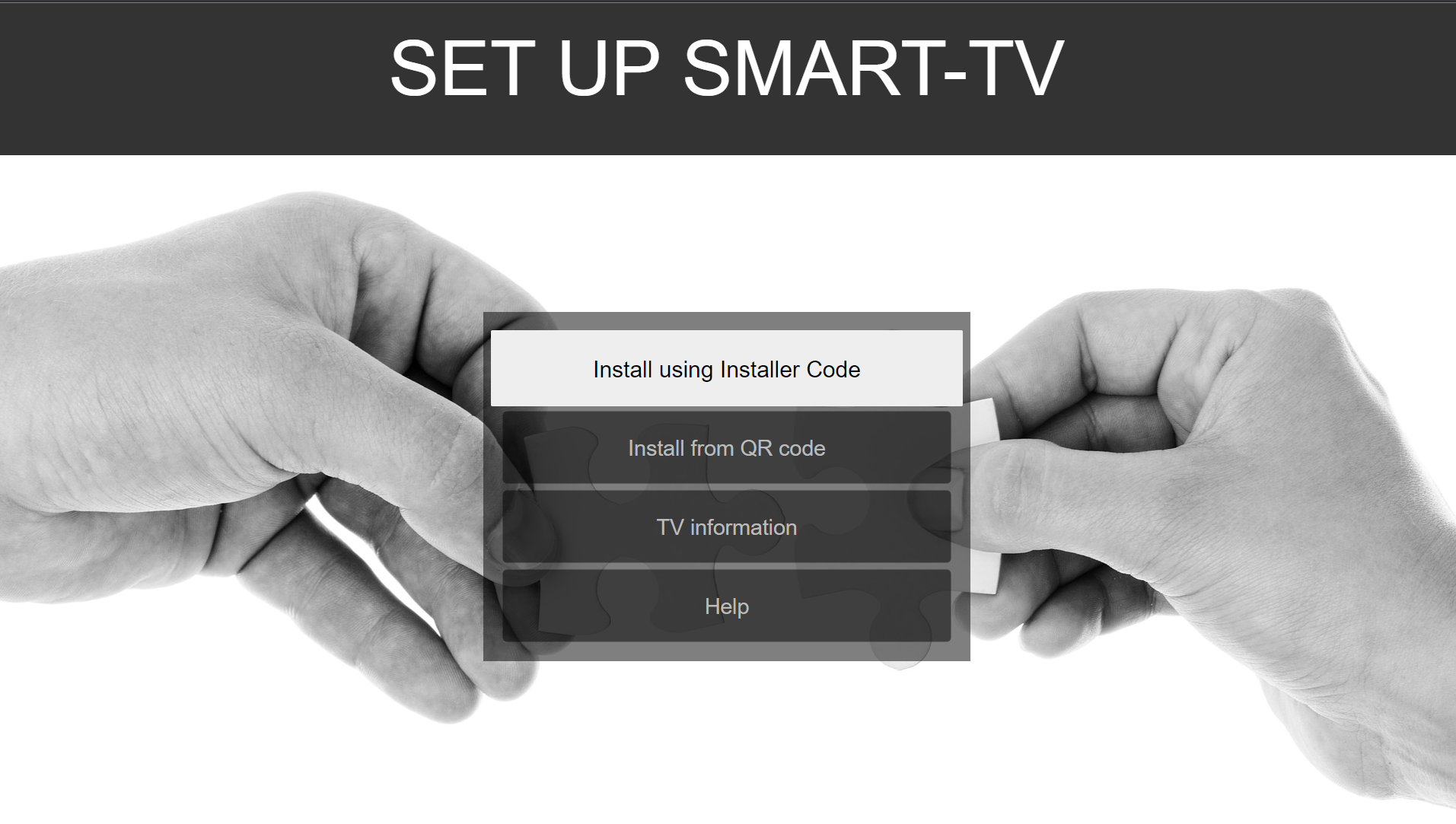
¶ FACTORY RESET
A factory reset must be done, if you have a TV configured on an earlier system, and you want re-configure the TV.
- Enter the PTC Installer menu
Press Meny-key repeatedly until menu becomes unresponsive, then press 9-8-7-6-OK. (STB: 9-8-7-6 - EXIT)
The PTC Installer Menu will open. - Navigate to "117 Fact Default"
- Press 0-4-1-3 OK.
- When prompted for TV/STB password type 0413.
The TV will now reboot
¶ PTC Installer Menu
- Press Meny-key repeatedly until menu becomes unresponsive,
- Press 9-8-7-6-OK. (STB: 9-8-7-6 - EXIT)
- The PTC Installer Menu will open.
¶ Connecting a LG STB to LG TV
The LG STB are primarily designed to work with non-smart LG TV's.
¶ Physical connections
- Connect HDMI out on the STB to HDMI1 on the TV.
- Connect the TV-communication cable from “MPI/MTI Televison Control” on the STB to “Game Control/ MPI” on the LG TV.
¶ Settings
- No specific settings are needed on the STB.
- **The TV must be factory reset. **
¶ Connecting STB to non-LG TVs
It is possible to use the STB with non-LG TVs using HDMI-CEC. The following requirements must be fullfilled;
- The STB must have the following FW version or newer: CPU: 03.49.20 PTC: v1.00.23
- The TV must support being controlled via HDMI-CEC
Each combination of STB and TV must be tested prior to installation. It is not guaranteed that every combination will work in real-life even if the specifications indicate that the combination will work
¶ Physical connection.
- Connect HDMI out on the STB to HDMI1 on the TV.
¶ Settings
¶ LG STB
During initial setup add the following settings:
- While in the IP Settings Menu select General
- Select Display
- Set Simplink out: Power On/Off only
¶ TV settings
Make sure that HDMI-CEC is enabled on the TV.
Different vendors may use different names for HDMI-CEC, e.g. Samsung uses Anynet+.
¶ Firmware upgrade
¶ Creating a USB software update dongle
Create a “LG_DTV” folder on the root of the USB stick and copy the software to this folder.
¶ Updating the firmware
¶ CPU firmware upgrade only
If you only are going to upgrade the CPU software, follow these steps.
-
Power on the TV/STB.
-
Insert a USB stick with the new software prepared as described above.
-
The software update menu will automatically show on the screen.
-
Verify the software version on the USB. Press Update and the upgrade process will start.
-
When the upgrade has completed, the STB will reboot automatically.
-
Remove the USB stick, and the upgrade is completed.
-
If you want to verify the software upgrade, you can insert the USB stick again.
It will then tell you that the firmware on the USB is the same as in the STB if the upgrade went well.
¶ CPU and/or PTC upgrade
- Enter the STB Setup menu by pressing Menu/Settings button
- Go to “Safety”
- Enter the STB Manager, by pressing the “7”-key seven times
- Insert the USB stick and follow the two separate descriptions below for CPU or PTC upgrade.
¶ CPU software upgrade
- Being in the STB manager, select Update STB/TV Software
- Verify the software version on the USB and select Update.
The upgrade process will start, - When the upgrade has completed, the STB will reboot.
If wanted, enter the Installer Menu to verify the new software version,
The Firmware versions are displayed at the bottom of the screen.
¶ PTC upgrade
- Being in the STB manager, select Update PTC Software.
- Verify the PTC version on the USB and select Update.
The PTC upgrade will start - When the upgrade is completed, the STB will reboot.
¶ Checking firmware version
- Enter the PTC Installer Menu
Press Menu-key repeatedly until menu becomes unresponsive,**
Press 9-8-7-6-OK. (STB: 9-8-7-6 - EXIT)**
The PTC Installer Menu will open.
The Firmware versions are displayed at the bottom of the screen.
¶ Cloning
Ensure that the TV used to create the clone is configured for the same region as the TV(s) receiving the clone.
¶ CREATING A CLONE FILE
This is how you create a clone file:
- Insert a USB-stick in USB1 of your screen
- Press HOME/MENU/SETTINGS(1)-button on the LG remote.
The Quick Settings menu will appear. - Navigate to Safety.
- Press 7 seven times.
The TV Manager will now appear - Select Data Cloning
- Select Export Clone File
- Select Export
A TLX-file will be written to the USB-stick
¶ INSTALL TV USING A CLONE FILE
This is how you install a TV using a clone file from a previously installed TV:
- Insert a USB-pen in USB1 of your screen
- Power On the TV:
- Select Next until the USB Configurations-option appears
- Select USB CONFIGURATION
- Select < TLX-File >
TV will download data and reboot when done - Remove USB-stick
- Power Off the TV
- Wait a couple of minutes, then power the TV back on again.
- Install TV using preferred method and follow instructions on TV
NOTE: If the application does not load, it may be due to the Instant-On settings preventing the app from loading properly.
- Enter PTC Installer Menu
Press Menu-key repeatedly until menu becomes unresponsive,**
Press 9-8-7-6-OK. (STB: 9-8-7-6 - EXIT)**
The PTC Installer Menu will open. - Navigate to menu: 002 AC ON and set this value to 002 (Instant-On-Reboot)
The application will reset this value back to 003 (Instant-On-Mute) when loaded. - Confirm value by pressing Enter. The PTC Installer Menu will be closed.
- Power the TV OFF and wait two minutes before powering back on again.
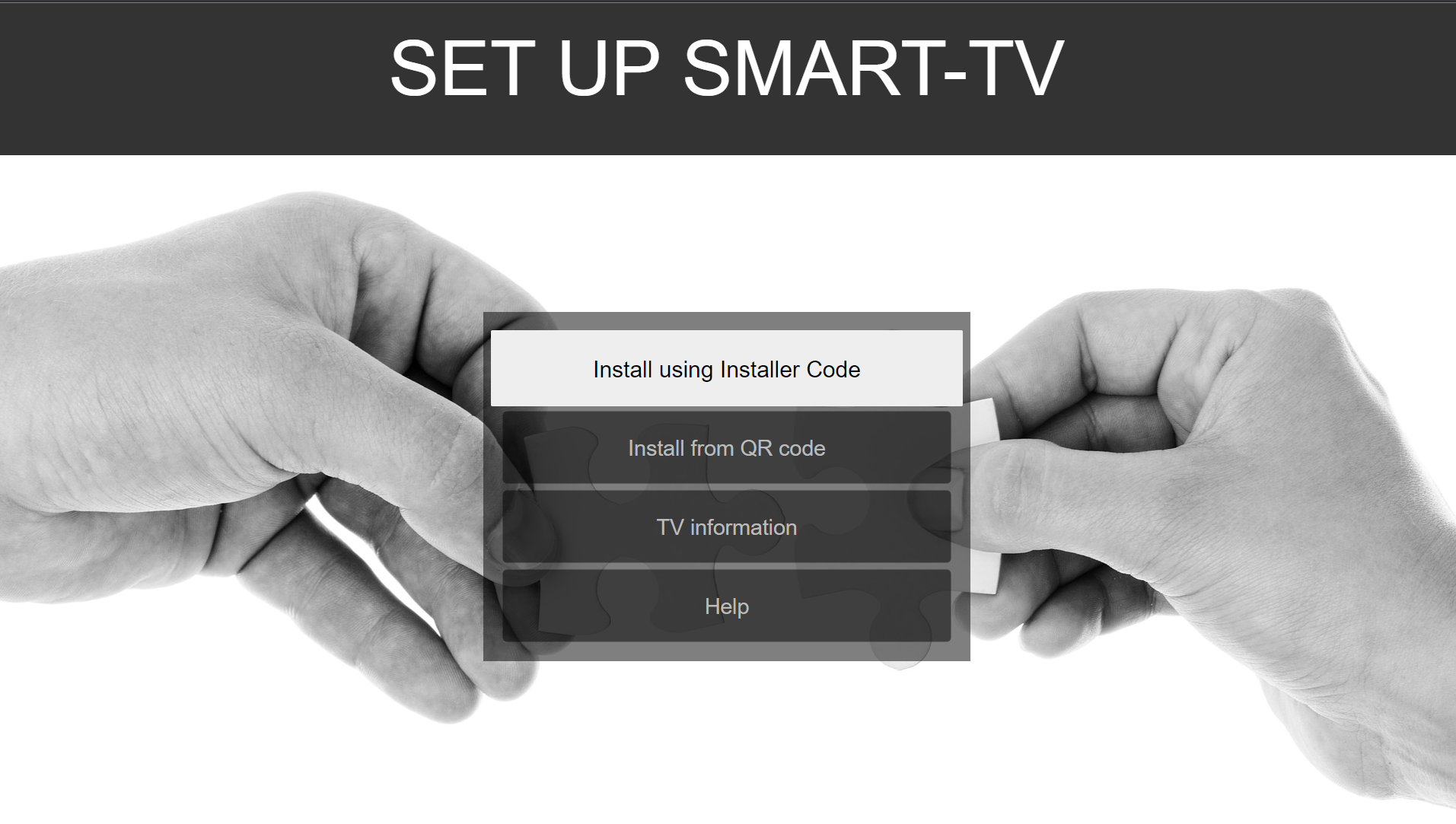
¶ REMOTE CONTROLS
¶ Uniguest S1 Remote
The remote must be set to protocol NEC and address 1:
- To set the protocol: Press RED button for at least 3 seconds and then 08 while
keep pressing the RED button. - To set the address: Press BLUE button for at least 3 seconds and then 01 while
keep pressing the BLUE button (address 1 is also the default setting in the remote
so its normally not needed to set this).
Click here for more details about remote control programming.