¶ Philips Built-In Chromecast
With the support of Philips MediaSuite(Android) one can also utilize the built-in chromecast feature paired with the Chromecast Proxy. With the proxy you will be able to keep statistics over usage and even allow the guests to be connected to the guest wifi while casting. They can with a scan of a QR code pair themself with the TV and be able to cast.
This page comes in addition to the regular Philips install page
¶ Requirements
¶ Chromecast Proxy
There must be a Chromecast Proxy installed on the site which will work as an access management tool for the casting solution.
¶ Netflix Support
Netflix casting requires the native Netflix app to be run on the TV. This in terms requires the guest to login on the TV to cast or view Netflix.
Enabling Netflix requires some conditions to be met, most importantly a PMS system must be in use to ensure that guest credentials are erased on check out.
As with all Philips installations the site should be allocated a profile ID and Netflix must be enabled in this profile centrally with Philips. Contact support for details.
As with any Philips installation, the AppControl ID: 563 must be used.
When a guest is checked in and paired with the TV chromecast the guest will be able to see the cast symbol in their Netflix app. Once they start casting it will fail and open the Netflix app on TV which they are asked to login. Once logged in casting should work without problems until the guest is checked out.
¶ Configuring the TV for Casting
These are settings that must be configured in adittion to the sandard settings used during Philips install.
From the professional settings menu configure the following:
-
Identification Settings → RoomID: Set correct room number
-
Identification Settings → Custom Name -> Force custom Name: On
-
Identification Settings → Custom Name → Custom Name: Set same as: GlobalCastName RoomNumber
-
Features → Sharing → Google Cast → On
-
Features → Sharing → Secure Sharing → Off
-
Features → Sharing → Secure Sharing OFF Settings → Google Cast → Gateway
-
Features → Sharing → Internet Hotspot → Off
¶ Prepare the Chromecast Proxy
Instead of running one or more separate VLANs for the cast network we in this case need to talk directly to the TVs, so the TV network will need to be tagged into the Proxy Server the same way as a Cast Network is set up when using the ChromecCast dongle.
Once the network has been configured, the Chromecasts should be auto discovered with the name given in the Preparation settings under "Custom Name".
Next, register the cast and select the correct room number mapped with the TV's room.
¶ Adding cast to a TV menu
Add an item that the user should select to initiate casting. Set the action "Start chromecast Pairing" on this item:
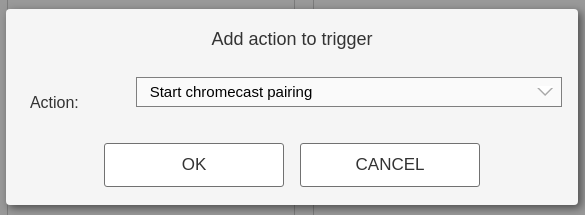
This will cause the cast app to start and display the pairing instructions.