The installation has do be done from a factory clean mode. If the TV is fresh from the supplier the TV can be installed directly. Otherwise, you have to do a factory reset before you install the TV.
The B&O Contour use LG webOS, and the setting are similar as a LG screen with some small modifications.
¶ Mandatory Settings
These settings have to be configured for the TV to work correctly.
¶ Initial settings at power-on
The TV should not be connected to any RF-network when doing the initial settings.
- Power on the TV
- Select language: < Your language >
- Select country: < Your country >
- Press Next until the option "Manual Pro:Centric" appears.
- Select Next"Manual Pro:Centric"
- Select Pro:Centric Mode: HTML
- Select Media Type: IP
- Select Server Address: Domain Name
- Select Domain Name:
lg.setupmy.tv - Set IP Port: 80
- Select SEARCH
- The TV will connect to the server
- Select Next and wait for the TV to download the application
- After downloading the application the TV will automatically reboot
- Install TV using preferred method and follow instructions on TV
After the TV has been added to your site
- Press blue-yellow-blue-yellow on the remote control
- Enter the pincode for the service menu
- Select Toggle LG-BO-Mode
- Select Reboot TV
Alternatively:
- Select the TV Screens menu in the portal for your site
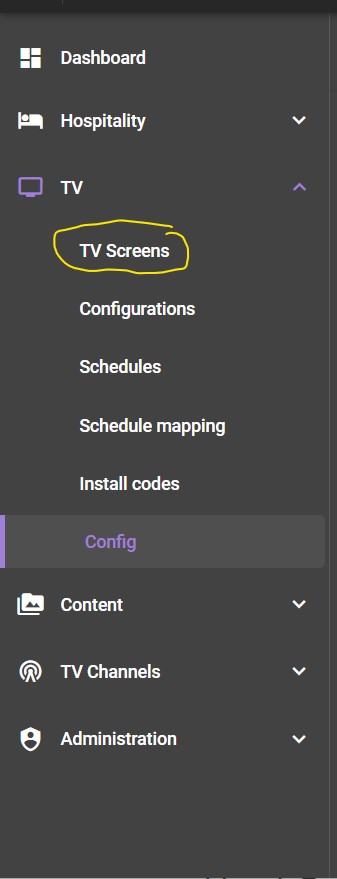
- Select your TV and right-click on it.
- Select Manage - Send Mgmnt Message
- Select Command: Toggle LG-BO Mode
- Select Send Message
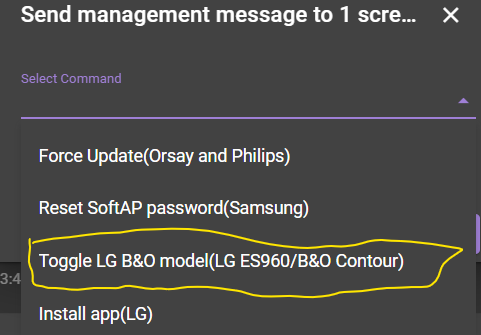
¶ Enabled WORF Setting
WORF is used to initiate a daily reboot. The TV may become unresponsive to any server-initiated commands, unless a daily reboot of the screen is done.
- Power On the TV
- Enter the HOTEL INSTALLATION menu
** Press HOME/MENU/SETTINGS(1)-button on the LG remote. Do not release the button
The Quick Settings menu will appear. Keep pressing the button until the menu Quick Settings Menu disappears and the "Channel info" header appears.
** Press 1 - 1 - 0- 5 - OK - Select Pro:Centric
- Enable WORF
¶ Optional Settings
These setting are not needed for the TVs to work with the system.
¶ LAN OUT CONFIGURATION
If your TV supports LAN out it can be used to provide internet connection for streaming devices such as Apple TV or Google Chromecast
- Enter the HOTEL INSTALLATION menu
- Press HOME/MENU/SETTINGS(1)-button on the LG remote. Do not release the button
** The Quick Settings menu will appear. Keep pressing the button until the menu Quick Settings Menu disappears and the "Channel info" header appears.
** Press 1 - 1 - 0- 5 - OK - Select Network
- Select VLAN ID
- Eanble VLAN ID
- Select VLAN ID -
<VLAN ID for TV commnunication > - Select Aux VLAN ID -
<VLAN ID for Screen sharing device>
¶ FACTORY RESET
A factory reset must be done, if you have a TV configured on an earlier system, and you want re-configure the TV.
You need an LG remote for this procedure
- Enter the HOTEL INSTALLATION menu
- Press HOME/MENU/SETTINGS(1)-button on the LG remote. Do not release the button
** The Quick Settings menu will appear. Keep pressing the button until the menu Quick Settings Menu disappears and the "Channel info" header appears.
** Press 1 - 1 - 0- 5 - OK - Select LG Hotel Mode Setup
- Enable LG Hotel Mode Setup
- Select Factory Reset
¶ CLONING
Cloning allows you to do all the configurations on one TV and use a clone file from this TV to configure all other TVs during the installation.
Ensure that the TV used to create the clone is configured for the same region as the TV(s) receiving the clone.
¶ CREATING A CLONE FILE
This is how you create a clone file:
- Insert a USB-stick in USB1 of your screen
- Enter the HOTEL INSTALLATION menu
** Press HOME/MENU/SETTINGS(1)-button on the LG remote. Do not release the button
The Quick Settings menu will appear. Keep pressing the button until the menu Quick Settings Menu disappears and the "Channel info" header appears.
** Press 1 - 1 - 0- 5 - OK - Select TV Manager
- Select Export Clone File
- A TLL-file will be written to the USB-stick
¶ INSTALL TV USING A CLONE FILE
This is how you install a TV using a clone file from a previously installed TV:
- Insert a USB-pen in USB1 of your screen
- Power On the TV:
- Select Next until the USB Configurations-option appears
- Select USB CONFIGURATION
- Select < TLL-File >
TV will download data and switch off when done - Remove USB-stick
- Power On the TV
- Install TV using preferred method and follow instructions on TV
¶ UPDATE TV FIRMWARE FROM USB
¶ CREATE A FIRMWARE UPDATE DONGLE
The firmware consists of two parts, CPU and MCU. These two files are put in a folder, LG_DTV. The folder must be placed at the root of the USB-dongle.
The folder structure is normally like this:
/ (root-folder)
|__ LG_DTV/
|____ CPU_firmware.epk
|____ MCU_firmware.hex
¶ UPDATING THE TV-FIRMWARE
After you have created a firmware update dongle, you can now update the firmware on the TV.
- Power-On the TV
- Insert the Firmware Update dongle in USB1 of the TV
- Enter the HOTEL INSTALLATION menu
** Press HOME/MENU/SETTINGS(1)-button on the LG remote. Do not release the button. The Quick Settings menu will appear. Keep pressing the button until the menu Quick Settings Menu disappears and the "Channel info" header appears.
** Press 1 - 1 - 0- 5 - OK - Select TV Manager - SW Update
- Select Software Update
- Select Update TV Software or Update Micom Software depending on which part of the firmware you want to update
- Select correct firmware version and confirm upgrade
- The TV will now update the TV and reboot when the update is completed.
(1) The name of the button differs between the different versions of the remote control.
¶ Restrictions
The following restrictions exist apply when using the B&O Contour.
- It is not possible to control the sound volume from the managment system. The screen will start with a predefined start volume, and only the guest can change the volume.
** This affects the wake-up service as it will only start with the predefined volume level, and no step-by-step increase of the volume.
** Alarm/Urgent message will also start with this predefined volume. - It is not possible to set Start Volume and Max Volume from the management system.
** Start Volume and Max Volume must be set manually in the B&O system using a service remote. - It is not possible to use Chromecasts without using an adapter between the Chromecast and the TV cutting the HDMI-CEC signal between the devices. The TV uses CEC for controlling the built-in soundbar, while the Chromecast will change the source and/or power on the TV if the Cast system does anything with the Chromecast or if it is rebooted.