¶ Samsung Q60B/BU8000 Firmware/Functionality issues
¶ Summary:
The Samsung HBU8000 have issues resulting in:
-
Limited menu design options
Recommendation:
Do not use transitions in the menu-design. -
Guests may in some cases get stuck in the Samsung menu and TV has to be repowered in order to recover if the Otrum Remote is used.
Recommendations:
Only use the Samsung Smart Remote in room or do not allow opening of native apps.
Do not use the Otrum Remote. -
Using Samsung Smart Remote the guests can get to the Samsung menu, but it can be recovered without rebooting. They can also modify settings unless properly configured.
Recommendations:
Do not allow opening of native apps.
¶ Affected Versions:
The issues described are present in version 1602.26. This version or later should be used.
Older versions can have additional issues.
The affected market versions are: T-NKLADEUCB-1602.(EU)
¶ Details:
Otrum QA (Quality Assurance) have seen the following issues with the Samsung BU8000:
¶ 1. Limited Design Options:
CSS transitions are not fully supported by the Samsung firmware.
This impacts the use of advanced menu design on Otrum Mirage.
As an example: We see that slideshows of background images have “choppy” transitions, and some glitches can be seen when navigating in menus with icon animations.
Recommendations:
Do not use transitions in the menu-design, if the BU8000 is the chosen TV model.
¶ 2. Unwanted access to Samsung Menu
The Eden bar is a navigation bar implemented by Samsung giving the user access to settings, apps, and sources.
This navigation bar is normally not available when we run the Otrum application in the
TEP browser. However, we see that when the guest is using a native app, i.e., YouTube, Airtime, Bluetooth Audio or Screen Sharing, certain keypresses can open the Eden bar.
-
Once the guest has opened the Eden bar, it is possible to change settings of the screen unless this has been disabled in the Samsung Standalone Menu.
-
Selecting the TV source in the Eden bar will open the Samsung Channel List.
a) Once the Channel List is open, we need to select Home/Content to return to TEP. -
Pressing the Home button opens TEP again.
-
The following keys will open the Eden bar while in the native apps:
-
Channel List
-
Source
-
Multi View
-
-
Both the Quick Settings/More button and the Multi View button is disabled when using the Otrum application. However, it is possible to open the Quick Settings when in a native application. Therefore, it is important to remove the required quick settings items, as described in the installation manual.
-
We see that it is possible for the guest to lock the TV on the Samsung Channel List when using the Otrum RC. This is because the RC has not implemented a key which uses the “Home/Content”-keycode.
-
It is not possible to lock the TVs to the Samsung Channel List if the Samsung Remotes are used.
-
Miracast is disabled because it is possible to exit the TEP application when enabling Multi View. The native Channel List will be opened after sharing screen and tuning TV using Multi View and the screen share is stopped from the device utilized to share the screen.
a) Once the Channel List is open, we need to select Home/Content to return to TEP.
It is recommended to use the Samsung Smart Remote Control if Native Apps are to be used.
¶ Recommendations:
Only use the Samsung Smart Remote in room or do not allow opening of native apps
¶ Recovery Methods:
The tables below show the screen's behavior when a certain key is pressed and how to recover from the new state.
| TV State | Key Pressed | Result | Recovery Method |
|---|---|---|---|
| Native application is open. | Multi View Key is selected. | Opening a multi view and pressing back button to exit multi view, then pressing back button to close the native application opens the Samsung home menu. | Home-Key will return to the Otrum Application. |
| Samsung home menu or Eden bar is open. | Source is selected | TV goes to selected source. | Home-Key will return to the Otrum Application. |
| TV State | Key Pressed | Result | Recovery Method |
|---|---|---|---|
| Native app is running | Source | Eden bar is opened | Content or Exit key will return to the Otrum application. Back-key will return to the native app. |
| Native app is running | Ch. List | Samsung Channel List is opened, and TV tries to tune. | Home/Content-Key will return to the Otrum Application. |
| Samsung home menu or Eden bar is open. | Source is selected | TV goes to selected source. | Home/Content-Key will return to the Otrum Application. |
| TV State | Key Pressed | Result | Recovery Method |
|---|---|---|---|
| Native app is running | Source | Eden bar is opened | Back-key will return to the native app. |
| Native app is running | TV | Samsung Channel List is opened, and TV tries to tune. | TV must be powered off and on again. |
| Samsung Smart Remote | Samsung Standard Remote | Otrum Remote | ||
|---|---|---|---|---|

|
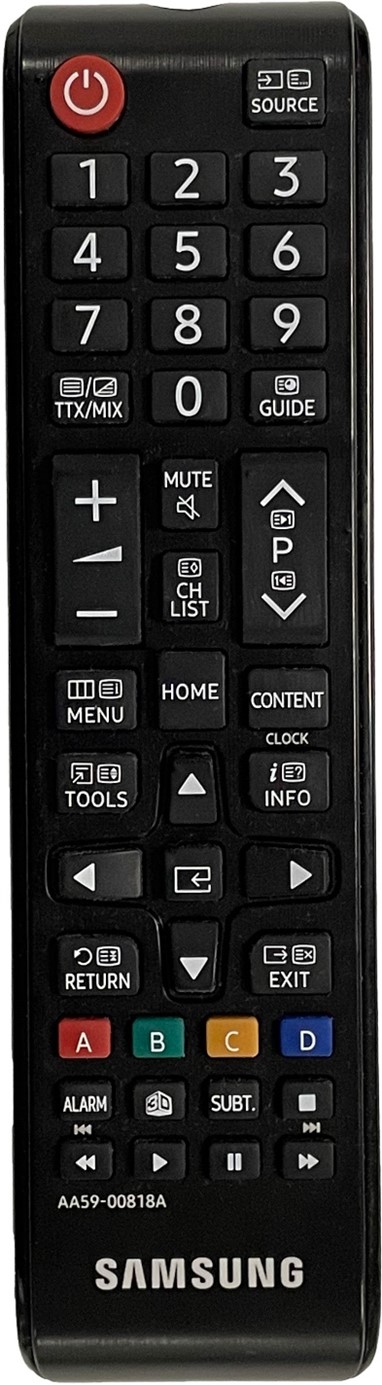
|

|